|
Here you will learn how to change logo images and
icons and control images in your control panel.
These settings will also affect control panels of your end users.
Logo Images
Logo images are the images that reflect your corporate identity.
To go to the logo images page, select Corporate Logo in Look And Feel under the Settings menu.
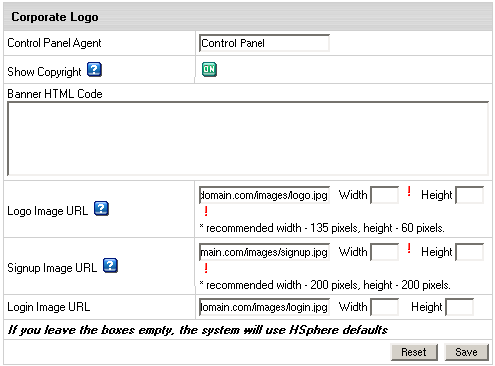 |
- Control Panel Agent: (version 2.4)
enter the name you want to see as page title of the Control Panel interface instead of Parallels H-Sphere.
This feature can be unavailable if you modify login.html, top.html
or other service templates.
- Show Copyright: toggle the button to show/hide the copyright notice in the top left corner
of the window above the logo both in admin and user control panels.
|
- Banner HTML Code: enter the HTML code for the banner you want to show up
both in admin and your users control panels.
E.g.:<a href="http://www.destination_company.com/cgi-bin/blah-blah.cgi"
target="blah-bhlah"> <img src="http://www.domain.comimages//banner.gif"
width=468 height=60></a>
Tip: it might be just an image, for example, your logo.
|
- Logo Image URL: enter the URL address of
the image to show up in the top left corner of the window.
E.g.: http://www.domain.comimages/logo.gif
|
- Signup Image URL: enter the URL address of
the image to show up in the left top corner of the
windows for plan signup forms.
E.g.: http://www.domain.comimages/signup.gif
|
- Login Image URL: enter the URL address of
the image to show up on the logging page on the right.
E.g.: http://www.domain.comimages/login.gif
|
Important: Your own custom images added to the Parallels H-Sphere
interface can be lost with the new release update even if you
put them into the /hsphere/local/home/cpanel/shiva/shiva-templatesimages/
directory. We recommend you to back up your custom images before each Parallels H-Sphere upgrade.
Icons And Control Images
Icons are the images that take you to certain sections
of Parallels H-Sphere interface. They can be found on the home page of the
No Menu skin and on the Quick Access page
of the Left Menu skin.
Control Images are the images that you click to perform certain
actions, for example Add, Edit, Delete.
To change default icons and control images:
- Select Design Settings in the Look and Feel menu.
- Ask your parent host to send you the default control panel images.
Create "IMAGES" directory and put the received images into it. Place the directory with
the images to a custom location.
- Replace the images you want to change. New images must have the same
sizes as the defaults.
- Go to Look and Feel -> Design Settings and click Change at the bottom of page.
- In the Base Image Directory field, enter the path to the IMAGES directory:

This must be either a fully qualified URL of your host,
for example http://cp.mydomain.com:8080/BASE_IMAGE_DIRECTORY/ or
a directory path relative to the CP Web Server Document Root
(/hsphere/local/home/cpanel/shiva/shiva-templates/)
if your parent host put your images there.
The path must not include the IMAGES directory. For instance, if your images sit in
http://www.example.com/hsphereimages/, enter the path
http://www.example.com/hsphere/.
Image directory path configuration is explained in the
Skin and Icon Set Customization document in Customization Guide.
If you made a mistake and your images do not show,
just clear the Base Image Directory field, and click Submit.
The original path will be restored.
|