|
Preparation
No preparation is needed before configuration.
Configuration
- Select Protx in the Add New Gateway box.
- Click the Add button.
- Fill out the form that appears:
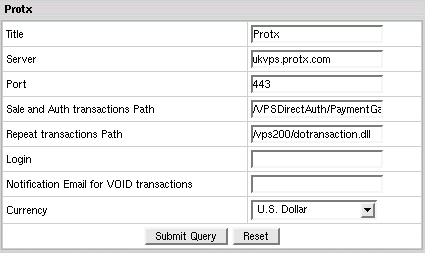
- Title: give a name to this Protx connection
- Server: the name of the Protx server
- Port: the port of the Protx server
- Sale and Auth transactions Path: the path to the server side handler file. This can be a script or a binary file that is launched with an http request
- Repeat transactions Path: the path to the server side handler file. This can be a script or a binary file that is launched with an http request
- Login: your Protx login
- Notification Email for VOID transactions: Protx doesn't support VOID transactions.
Instead, Parallels H-Sphere sends a notification to this address that the transaction needs to be canceled
manually through Protx web interface.
- Currency: the currency in which your end users will be charged
- Click Submit Query
Note: To work with the Parallels H-Sphere correctly, configure your Protx account to support the following transactions: PREAUTH, PAYMENT, REPEAT.
In terms of transaction types supported by Parallels H-Sphere, it's AUTHORIZE, CHARGE, and CAPTURE correspondingly.
CVV (Card Verification Value). To enable fraud protection using CVV,
enable and configure CVV support in your Protx account. More on
CVV credit card verification.
|