|
To select a skin and configure interface design settings:
Select Look and Feel in the Account menu.
The following page will appear:
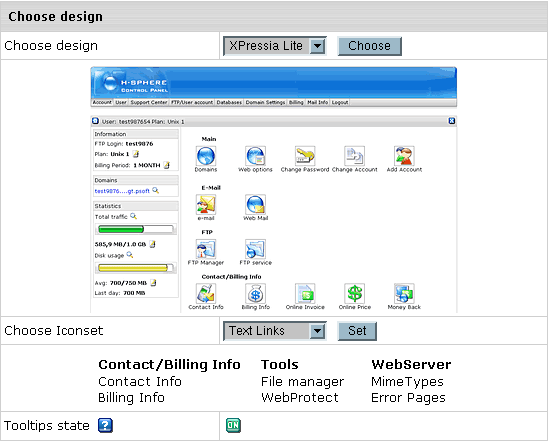
Select the name of a skin
in the Choose Design box. You will see the skin preview.
Click the Choose button.
Note: If your browser works slowly with XPressia,
choose XPressia Lite which is specially designed
for such situations.
Select an icon set in the Choose Icon Set box.
You will see the preview of images from this icon set.
Click the Set button.
Note: Choose the Text Links
mode if your browser is slow in drawing images.
Set Tooltips state. This option determines whether
or not to show hints at the top of each page.
|