|
Depending on your hosting plan, your account may include different
tools to track and report your website statistics. This document
discusses:
Understanding Website Statistics
Information about the operation of your site is critical
for decision-making. To obtain this information, you need
to analyze statistical data that is written to log files
in your home directory on the server:
- Transfer log - stores combined data about every visit
to your site, including:
- Remote host IP (i.e. visitor's IP);
- Time of request (i.e. when visitor requested the page);
- First line of request;
- Error generated by request, if any;
- Size of message sent in response to the request;
- Referrer (i.e. from which page visitor was directed);
- Agent ID (i.e. type of browser or another agent and related
information, such as user's OS, etc.) ;
- Referrer log - stores the list of URLs from which visitors
are referred to your site; and
- Agent log - stores data about agents used to enter the
site -- such as browsers or any other Internet-based software
-- and all related data.
- Error log - stores data about errors generated by the
server (e.g. Page Not Found error) or by your CGI scripts;
These are called raw logs which processed to obtain
readable information, usually in the form of tables and charts.
So, to start with your website statistics, check if stats logging
is enabled.
Enabling Stats Logging
To enable or disable writing to log files:
- Select domain Info in the Domain Settings menu.
- Click the Edit icon next to the Web Service field.
- On the page that shows, scroll down to the Settings section and click the ON/OFF icon next to the log files.
Viewing Raw Logs
Raw logs are difficult to read, but luckily you don't need to do this.
However, if you need to take a look at the logfile records:
- Select Quick access in the Account menu and
click the Web Options icon.
- Choose the necessary domain
- Scroll down to Log files and click the View icon next to it.
- List of log files shows.
- Click the necessary file and all its records will show.
Note: Entering end in the Line Number field
will show a list of records from the tail of a logfile.
Log Analyzers
Log analyzers parse raw logs to produce
visual reports in HTML format for viewing through a browser.
To enable these analyzers and view statistics reports for your sites:
- Select Domain Info in the Domain Settings menu.
- Click the Edit icon next to Web Service.
- On the page that shows, enable/disable the statistics package you want.
- Click the Apply link on the right of this domain.
- Click the View icon to go to the page of the statistics report.
This page is renewed once every 24 hours. Please wait till the next morning
to see the report to show up. The report must contain statistics since
the raw logs were enabled.
Urchin

Urchin
is a commercial (not free) web analytics software,
which can be available both for Unix and Windows hosted accounts.
Urchin is used on millions of sites worldwide, including over 20% of the Fortune 500.
Urchin will help you:
* Track overall site traffic, including unique visitors, referrals, domains, and search engines
* Analyze and improve the quality and loyalty of your site's traffic
* Make more money by maximizing the effectiveness of your search engine optimization and
cost-per-click advertising
Urchin software analyzes your website log files and delivers fast, interactive reports
and graphics on every aspect of your website's traffic and visitors.
Urchin is easy to install and allows you to view reports in seven languages,
with clear explanations of what you are viewing on each report.
Urchin is an essential tool for web designers, marketing professionals, webmasters,
and anyone interested in the success of their web business. Urchin is modular,
so you can buy the licenses that best fit your needs.
AWStats
AWStats is a free web analytics tool,
which can be available both in Unix and Windows hosted accounts. It generates web, ftp or mail server
statistics into graphical web pages. AWStats statistics for your domain is available in your browser at
http://<your_domain>/cgi-bin/awstats.pl
AWStats has a separate configuration file for each serviced domain. You can find this file in
your home directory <DOMAIN_NAME>/cgi-bin/awstats.<DOMAIN_NAME>.conf.
To protect your AWStats reports from unauthorized access, you need to configure access rules for
<DOMAIN_NAME>/cgi-bin/awstats.pl in the .htaccess file as suggested in AWStats
Security Tips.
Webalizer
Webalizer is one of the most
popular free statistics packages. It is available only for Linux hosted accounts.
Once you have Webalizer enabled, it starts collecting your web statistics.
You can see it in your browser by going to http://<your_domain>/webalizer/.
ModLogAn
ModLogAn is another free statistics
package included into Parallels H-Sphere installation. It is available only for Linux hosted accounts.
You can see Modlogan statistics for your domain in your browser at
http://<your_domain>/modlogan/.
Protecting Statistics
If it's provided by your plan, in Parallels H-Sphere 3.0 and up you can protect statistics
of your site with password. Parallels H-Sphere will automatically use the password
of your main FTP user for this purpose. After you turn such protection
on occasional visitors of your site won't be able to view its statistics
simply by using such links as your.site.url/webalizer/index.html.
To enable this protection:
- Make sure to enable either Webalizer, Modlogan or Awstats,
or all of these before protecting.
- On the Quick Access page click Stats in the Tools section.
- Click Off in the Web Statistics Password Protection column
to turn it On for a domain:
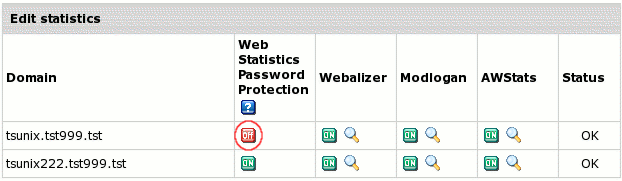
Now when clicking  to view stats by one of the three analyzers enter to the prompt your
main FTP login and password.
to view stats by one of the three analyzers enter to the prompt your
main FTP login and password.
Note: if one of the three analyzers being disabled at the moment
you turned the protection on was enabled afterwards and you want to protect it as well,
turn for that the Web Statistics Password Protection option Off
and then On again.
|