This document explains what you need to do in order to set up your hosting system with minimum
required configuration. We presume that your reseller account has been created.
- Access Your Reseller Account


Parallels H-Sphere 3.0+ offers simplified reseller concept
which means more convenient way to work with both the Reseller User
account (hereinafter referred to as Reseller Billing) and the
Reseller Master Admin account which is now created automatically once
reseller account is created. Each of the above accounts has its own CP design.
The new approach allows resellers to switch between accounts easily without having to
log out/into accounts as if they worked with one CP. Both Reseller Admin
and Reseller Billing interfaces are provided with respective links (menu items)
to switch between reseller billing account and reseller admin account CP's.
They will open in one and the same window.
| To switch to Reseller Billing CP: |
|
To switch to Reseller Admin CP: |
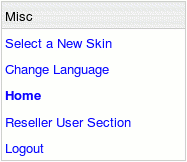
|
|
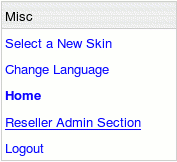
|
Second way to access Reseller Admin CP is to log into your Reseller Admin CP from
Reseller Billing interface. In this case, however, Reseller Admin CP will open in the new window.

There's also a third way to access Reseller Admin Section: via
Reseller CP URL which can contain either Reseller CP alias
or registered domain name. Enter URL into the address bar and when the login page is loaded,
enter Reseller User (billing account) login and password.
Parallels H-Sphere will send you to the Reseller Admin CP.
However, we don't recommend doing so for privacy/security reasons.
Reseller can have several Admin accounts but only one Reseller Master Admin Account.
According to that, switching between the Reseller Billing and Reseller Admin is possible only via
Reseller Master Admin. Minor Admin accounts can't find and log into the Master Admin Account,
therefore switching panels is security safe.
[
+] Click to show/hide
Creating Reseller Admin Account in Parallels H-Sphere before 3.0
- Create an Administrative Account

(valid in Parallels H-Sphere before 3.0)
For Parallels H-Sphere before 3.0 reseller must create its own Admin account.
Reseller account represents you as a user of the system but doesn't allow you to
provide hosting services. It is a gateway to creating your administrative account.
Administrative account is used to manage your hosting system.
It isn't intended to maintain your corporate site but to administer your hosting
system, i.e. create plans, manage your customers' accounts, etc.
- Log into your Reseller User CP.
- Click the Enter Reseller CP icon.
- Create an Admin Account:
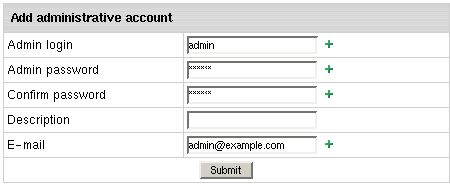
- Enter Admin login. It must be different from that to your reseller
account. It will be used to log directly into your admin account.
- Enter Admin password to log into your reseller account.
- Enter Description for any additional info you want to leave
about the account.
- Enter contact Email.
- Click Submit.
- On the next page, click Login to enter the newly created admin account:
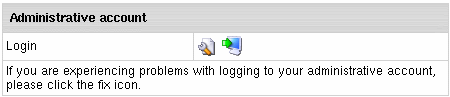
- Create a DNS Zone

Related documentation
Now that you have entered the admin account, you need to setup your DNS:
- Go to DNS Manager -> E. Manager > Add DNS Zone.
- Enter all necessary information on the page that appears, where:
- Name: the name of your domain without the "www" part.
- Admin e-mail: your e-mail address with ' .' instead of @
- Allow third level domain hosting: check this box to let your
customers register domains like customerdomain.yourdomain.com.
- Master server and slave 1: Leave as is.
- Click Submit.
- Create an Instant Alias Template

Related documentation
The instant alias template is required to generate instant aliases. They
provide immediate access to your customers' sites while DNS servers get updated.
To create an Instant Alias Template in your admin account control panel,
do the following:
- Select DNS Manager in the E. Manager menu.
- Choose DNS zone and click the Edit icon under the Action field.
- At the top of the page that shows, click the Add instant alias link.
- In the form that appears, enter "u" or any other letter for
prefix and leave the shared IP tag value as it is. Click Submit.
- You will now need to go to your domain registrar and create the name servers that are
associated with your domain name. Use the IP numbers that were assigned to the name servers.
- Add Server Aliases

If you, as a reseller, don't need your own DNS servers, skip this step.
Server alias is your own name for the parent host. Once you set up the server
alias, it will appear everywhere in place of the real server name. In other
words, the parent host will become totally transparent to the end customers,
and you will look to them as a totally independent hosting provider.
To add server aliases, do the following:
- Select Server Aliases in the E. Manager menu.
- Set your server aliases for each host in the Reseller`s DNS server
aliases section and click Submit. These server aliases must be
registered with your domain name registrar.
Note: Name servers and the corresponding IP's for
each of them will show in Reseller`s DNS server aliases section.
- Set your server aliases for each host in the Other reseller's server
aliases section and click Submit. These server aliases must be
registered with any registrar.
Note: until your name servers are registered by an accredited
registrar, they will never be recognized by servers across the Internet and
none of your reseller domains will work. It usually takes about 2 to 4 days
before these name servers become active across the Internet.
- Change Temporary CP Alias to Your Own Reseller CP URL

Related documentation
Once the system configuration is completed, the reseller CP can be accessed
by the instant reseller CP domain alias.
To change this temporary CP alias to your own Rreseller CP URL:
- Switch to Reseller User panel
- Go to Info - > Admin Settings and change Reseller CP URL:
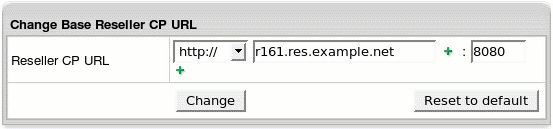
- Set the protocol: http for regular or https for SSL secured
- Enter the new domain name with cp at the beginning. (e.g.: cp.example.com).
- Leave the the port number as is - it must be the same as that of the parent hosting company.
- Click Change.
As a result, the URL of the control panel will be similar to http://cp.example.com:8080
- Configure Mail Notification Addresses

Related documentation
To subscribe your staff to receive copies of user e-mail notifications:
- Go to the Settings menu - > Notifications - > Notification Recipients.
- On the page that appears add subscribers to mailing lists you choose.
- Set up Payment Settings

On this step you can configure Parallels H-Sphere to process credit cards, accept check payments
and perform online web payments for the services you provide.
To configure credit card processing through
Merchant Gateway Manager:
- Go to the Settings menu ->Payment Settings -> CC Brands
and add necessary CC brands.
- Go to the Settings menu ->Payment Settings -> Merchant Gateway and
add necessary merchant gateway from the drop down menu and click Add.
- In the Set Active drop down box, select this merchant gateway.
You can have only one active merchant gateway at a time.
- In the Payment Type drop down box, select the CC brand you would like
to process with this merchant gateway.
- Click the Activate button.
To configure Web Payment Processor, like PayPal or 2CheckOut:
- Go to the Settings menu ->Payment Settings -> Merchant Gateway.
- Select the payment system from the drop-down menu and click Edit:
- Enter your account settings. Once you enter correct settings,
the web payment system will appear in the list as Active
To configure Processing Check Payments:
- Go to the Settings menu ->Payment Settings -> Merchant Gateway.
- Enable Accept Checks.
- Create Plans
Create Hosting Plans
 (more ..)
(more ..)
Now that your control panel is configured, you can create hosting plans.
- Go to Plans -> Create and click Select next to the plan to start the wizard.
- Enter the name of the plan at the top of the page.
- Select the resources (features) you would like to include in the plan.
Make sure to leave Service Domain unchecked.
- In the last section of the wizard, make sure to enter Credit limit,
e.g. 10 and click Next to proceed.
- Enter prices and free units for each type of resource and
click the Create button at the bottom of the page.
- Go to Plans -> Manage and turn this plan ON for signups.
Now your control panel is ready for signing up users.
Please read all documentation before using Parallels H-Sphere as a production system.
Create a System Plan and Account For Your Corporate Domain
 (more ..)
(more ..)
This step is required to host your corporate promotion site with your hosting system.
- Go to Plans -> Create menu and select a Unix or Windows plan wizard
- On Step 1, set the plan name to System and include resources you want to use with your site.
- Make sure to check Service domain and in the Settings section set Billing Type to
Without billing.
- Submit and complete the wizard.
- Go to Plans -> Manage and click Access for the System plan and
make sure only Admin is checked.
- Go to Signup menu and create System account using the Signup Wizard
Note: Your system account is treated as an ordinary end customer
account. You'll be charged for all resources used in this account.
- Create Billing Periods

Related documentation
Each plan can have several billing periods with different price discounts
for each. You can't delete billing periods, but you can change their duration.
For instance, if you create a billing period for 1 year and you find out you
don't need it, you can change it to 3 months.
To create a billing period for a plan:
- Go to Plans -> Manage and click Settings in the Advanced section.
- Scroll down to the Payment Intervals and click Add.
- Specify the duration of the billing period. For instance, to make it 3
months long, select MONTH and enter 3 in the Size box.
- Optionally, enter discounts. For instance, if you want to cancel any setup fee for
this billing period, enter 100 in the Setup Discount field.
- Click Submit. This will add the billing period to the list.
- Configure Support Center

Related documentation
Support Center is the web-based means of providing customer support. To configure
your Support Center:
- Go to Plans -> Create menu and choose Administrator Plan Wizard.
- Enter TechSupport Admin as the name of the plan, check to include TroubleTicket Admin
and Allow assignment of trouble tickets and submit.
- Go to Plans -> Manage and turn this plan ON for signups.
- Go to Signup menu, click to sign up for Tech Support Admin
and create Tech Support Admin account using the signup wizard.
- Go to Settings - > Tech Support and
configure your Support Center.
It is required to collect customers' e-mails and convert them into trouble tickets.
- Look and Feel
Go to Settings -> Look and Feel menu and enter information to all necessary sections.
These settings will affect all your customers' control panels.
- Corporate Logos
 :
enter Banner HTML Code for the banner to show up in your users CPs and the
location and sizes of the logos. Click the help [ ? ] icon for details.
:
enter Banner HTML Code for the banner to show up in your users CPs and the
location and sizes of the logos. Click the help [ ? ] icon for details.
- Company Info
 : enter the company info that
will show in customer e-mail notifications and the address will be used by customers to send checks.
: enter the company info that
will show in customer e-mail notifications and the address will be used by customers to send checks.
- Default language
 :
choose CP interface language. It can be overridden by individual customers.
:
choose CP interface language. It can be overridden by individual customers.
- Regional options
 : enter preferred currency
symbol.The language and the regional settings will affect all your customers' control panels.
: enter preferred currency
symbol.The language and the regional settings will affect all your customers' control panels.
- Default CP design
 :
set designs to be available by users and the default design for Users CPs.
:
set designs to be available by users and the default design for Users CPs.