|
You can specify how many days your customers can stay in debt before they
get an e-mail warning and then have their account suspended or deleted.
In Parallels H-Sphere terms a user runs into debt when their account negative balance
exceeds credit limit.
To configure when users will be warned and suspended:
- Select Suspending Debtors in the Settings menu.
- On the page that appears, check the actions you would like
Parallels H-Sphere to perform, edit the default warning messages for
each action, and enter days to wait before sending the warning
or suspending/deleting accounts in debt:
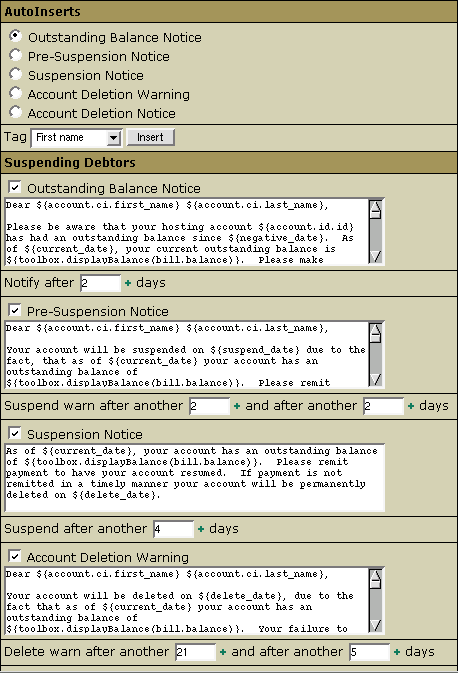
- Click Save.
Let's take a closer look at the Outstanding Balance Notice.
Normally, you would like to have your customers notified when they hit negative
balance, so you check the box on the left of Outstanding Balance Notice.
You may also want to change the default days next to Notify After.
To have your customers notified the day they enter negative balance, leave the
days box empty. The notification will be sent to the customer's address
during the accounting process which is scheduled in your cron. Finally, you may
want to edit the text of the notification message, and this is where you can benefit
from the AutoInserts utility at the top of the form:
- Choose the Outstanding Balance Notice option
- In the Tag box choose the variable to enter into the message text
- Click the Insert button to insert the variable. The variable will
be appended to the end of the message text, so you will need to copy-paste it
into the proper place.
Now let's proceed to Pre-Suspension Notice.
Check the box and set the days to wait before sending the suspend warning.
The count will start after sending the notification above. If you choose
not to send the notification (first checkbox unchecked), the count will start when
the account enters negative balance. The day of the second notice is counted
from the day of the first pre-suspension notice. To avoid sending one of the
notices, leave the days box empty.
The Suspension Notice is sent the moment the account is suspended.
The days are counted from the last pre-suspension notice.
Account Deletion Warning works identically to Pre-Suspension Notice.
The first count starts on the day of the suspension notice.
Finally, Account Deletion Notice works similarly to Suspension Notice.
Accounts are deleted with all user content.
|